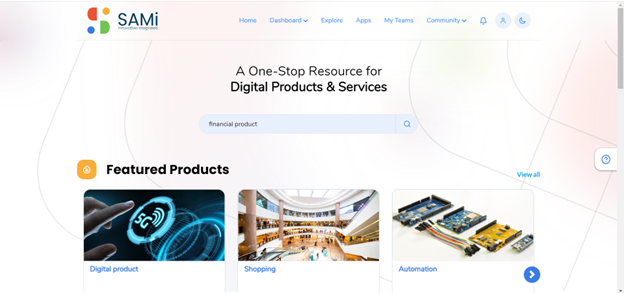The subscriber (Developer) can create an app by navigating to the SAMi portal from the main menu.
To create an app from the Homepage, do the following:
- Login as a Developer by providing your Email address and Password in the respective textboxes.
- Click Sign In. The Homepage is displayed.

3. In the Homepage, search the product by entering with Product name/ Keyword and press Enter.
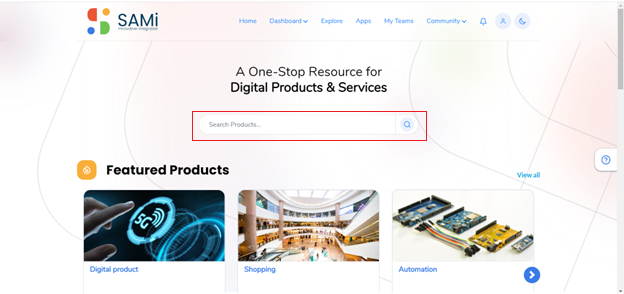
4. You will view the products on the Explore page.
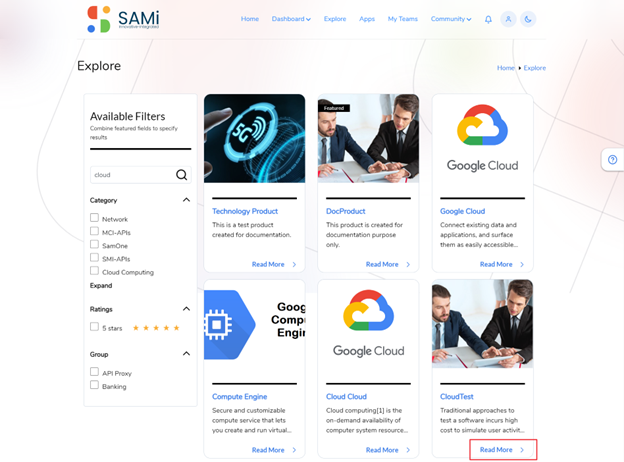
5. Select a Product of your choice, click on Read More
Here, you will view the Product Summary page.

6. In Summary page, click on Subscribe button to subscribe a product.
Note: Initially, the Subscribe button will not be enabled, you need to choose any one of the SKU to subscribe.
7. In Summary page, select the SKU to Subscribe radio button to subscribe to the product. Now, the button is enabled.
8. Click Subscribe.
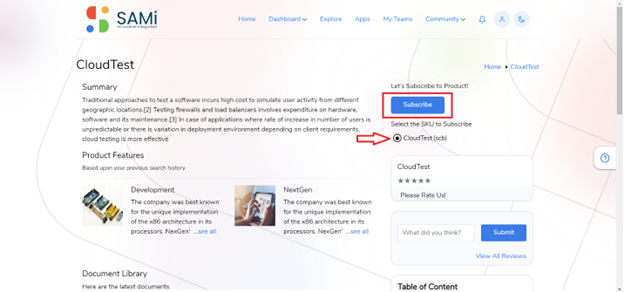
It will redirect to App’s Page to Create an App for Non-Monetization Subscription.
9. You will be able to create an App by clicking Create App button on the right corner of the App’s Page.
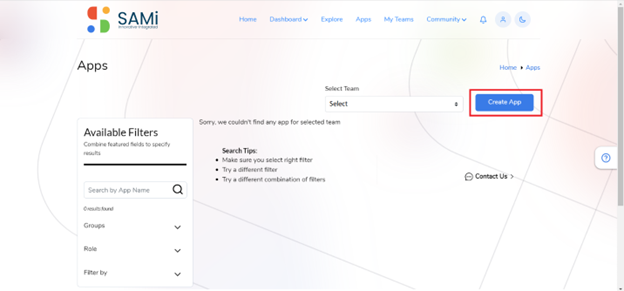
It redirects to App’s Creation Form.
10. Fill and select all the details displayed in Apps Page:
- App Name
- Team Name
Note: You can Create a New Team or can select from the Existing Team to create an App.
- Call Back URL (optional)
- Description (optional)
- Custom Attributes (Name and Value, if any)
11. Click on Create an App
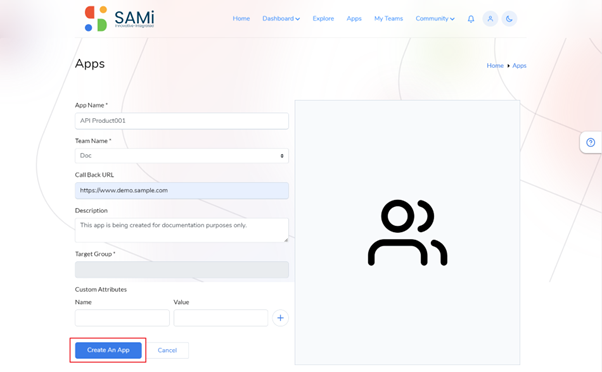
The App is created successfully. A success message appears stating, the App is created successfully.
Note: You need to wait for 3-4 minutes before the product is subscribed.
12. Or Select the Team from the App page, the non-monetized subscribed product will appear.
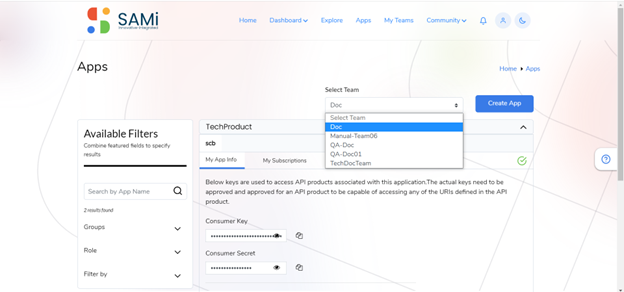
The subscribed App will be displayed in the Apps page only after 3-4 minutes.
13. Click on My Subscriptions tab, the Product will be displayed in Pending Status.
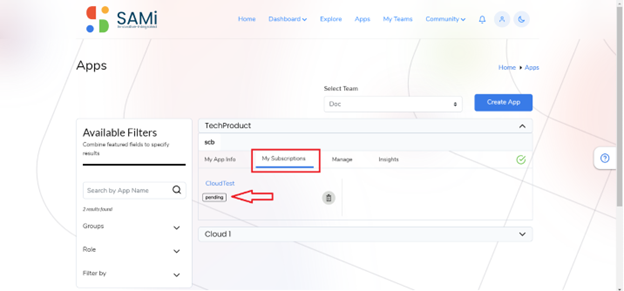
*Note: When the product is in Pending State, the PO or admin needs to approve it. When the PO or admin approves it, the status changes to Approve.